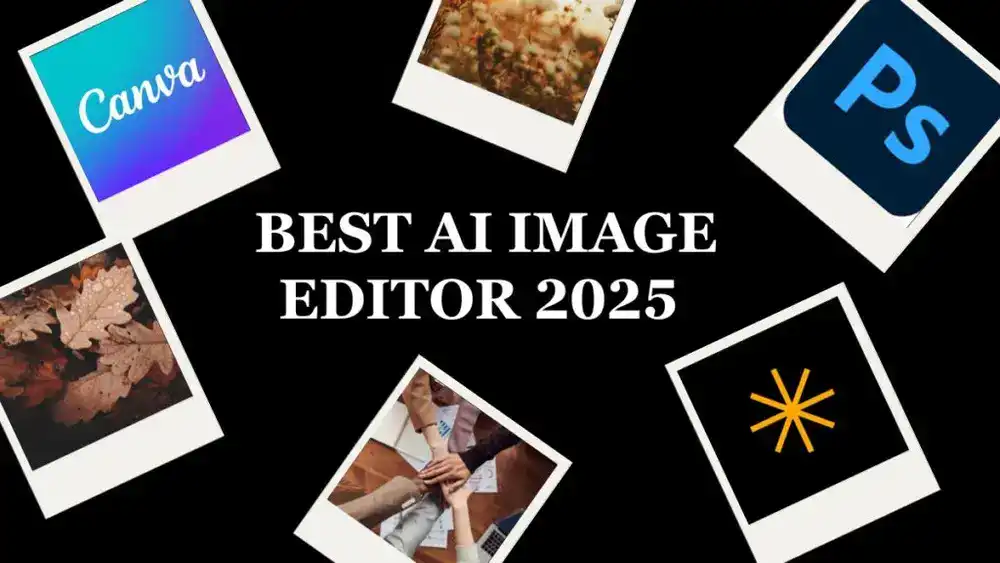Last updated on September 29th, 2025 at 10:03 am
My Introduction With Canva and its amazing Features
The first time I jumped into Canva, I was like, “Okay, let’s see what this thing can do.” I had messed around with other design tools before, and honestly, most of them felt like rocket science with way too many buttons. But Canva? It felt different right from the start. The dashboard was super clean, no messy clutter, and I got this vibe that I could actually make something cool without spending hours trying to figure things out.
Canva is an easy-to-use online design tool that helps anyone — even total beginners — create professional-looking graphics, videos, and presentations. The dashboard is clean, simple, and doesn’t overwhelm you with too many buttons like other design software.
The key features of Canva include:

- A drag-and-drop editor that makes designing feel fun and effortless.
- Thousands of ready-made templates for everything — Instagram posts, resumes, presentations, posters, and more.
- A massive library of fonts, stock photos, and icons so you’re never stuck searching outside the platform.
- Free users get plenty to start with, while Canva Pro unlocks advanced tools like the Background Remover, Brand Kit, and Magic Resize.
- AI-powered options like Magic Media (text-to-image, text-to-video) and Magic Write for instant content generation.
In short, Canva makes design fast, beginner-friendly, and accessible on both web and mobile. Whether you’re a student, teacher, small business owner, or just someone who wants slick social media posts, Canva’s features make it feel like having a designer buddy in your browser.
I still remember making my very first design — just a simple Instagram post.
Instead of stressing about building it from scratch, I grabbed one of their ready-made templates. Within minutes, I was dragging stuff around, swapping images, changing up the text, and playing with colors.
It looked good — like something I’d actually pay a designer for.
Getting Started with Free Canva
Jumping into Canva is as easy as it gets. With the free plan, you can start creating stunning visuals in just a few clicks—no design experience required. Free Canva gives you access to a massive library of pre-designed templates, handy design tools, and a wide selection of stock images, so you’re never starting from scratch. The intuitive interface means you can drag, drop, and customize your designs without feeling lost or overwhelmed.
Core Design Features of Canva
Once I got past my first design, I started digging around Canva’s main features, and honestly, that’s when I realized just how much this tool packs in. It’s like walking into a candy store for design you don’t even know what to try first.
Drag-and-drop editor
It is the real MVP here. No coding, no Photoshop-level stress, just grab what you want and drop it where it looks good. I literally felt like I was playing a game instead of “designing.”
Move text here, resize an image there, swap colors boom, done. And the best part? It actually looks professional without me breaking a sweat.


Canva gives you the ability to customize and manage your designs easily with features that make the whole process smooth.
Templates.
Canva has templates for just about everything Instagram stories, YouTube thumbnails, resumes, presentations, posters, you name it.

The first time I needed a quick poster, I just typed “poster” in the search bar and had hundreds of ready-made designs staring back at me.
All I had to do was tweak the text and colors to match my vibe. It felt like cheating, in the best way possible.
library
Canva throws in a huge stash of stock photos, icons, fonts, and even little graphics.
Back in the day, I used to waste time on Google hunting for free images or downloading sketchy fonts.
Canva saves me all that hassle. Everything’s already inside, waiting to be used. Plus, you have the ability to upload your own custom fonts or use font matching tools to keep your brand’s look consistent across all your designs.
So yeah, the core features are what hooked me.
Easy editor, endless templates, and a library that covers pretty much any design need. It’s like Canva takes all the boring parts out of design and just leaves you with the fun stuff.
Advanced Features in Canva Pro
After playing around with the free version for a while, I decided to give Canva Pro a shot — and let me tell you, it felt like unlocking hidden levels in a video game. The free stuff is already solid, but Pro is where Canva flexes its muscles, giving you the ability to access advanced features that free users just don’t get.
Background Remover.
Seriously, I used to waste hours in Photoshop trying to cut people out of photos. With Canva Pro, it’s literally one click and boom — clean cut, no messy edges. I tested it on a random selfie and it looked like I’d hired someone to edit it for me. Game-changer for thumbnails, product photos, or even quick memes.
Brand Kit.
This one felt like Canva saying, “Hey, we got you covered if you’re trying to look legit.”
You can upload your brand colors, logos, and fonts once, and every design you make after that just stays consistent. No more hunting hex codes or re-uploading logos over and over.

When I started using this, my Instagram posts suddenly looked like they belonged to the same brand instead of a random mix of designs.
Magic Resize.
This one saved me so much headache. Normally, you’d make one design for Instagram, then redo it for Facebook, then again for YouTube. With Magic Resize, you just click a button and Canva auto-adjusts your design for all those platforms.

I made a square Insta post, hit resize, and suddenly I had a perfect story version and a Facebook ad version ready to go. Pure wizardry.
And if you’re working with friends or a team, collaboration tools are slick. You can invite people, share links, and edit designs together in real time. It’s like working on a Google Doc, but for design.
So yeah, Canva Pro isn’t just “extra stuff”
it actually makes the workflow faster, cleaner, and way more professional. Along with all the extra features, you also get access to additional services like premium content, advanced design tools, and enhanced collaboration options.
If you’re just doing casual stuff, the free plan is enough. But if you’re building a brand, running a business, or even just want your posts to look like they were made by a pro designer, Pro is totally worth it.
Canva’s AI Features
This is where Canva really started feeling like it had superpowers. The first time I tried the AI tools, I was low-key shocked. It’s like Canva read my mind and said, “Don’t worry, we’ll do the hard stuff for you.”
Magic Media.
I typed in something random like *“sunset over a mountain with pastel colors”*and within seconds, Canva spat out a brand-new image.

No stock photo hunting, no Photoshop layering — just type it, hit enter, and boom, you’ve got original art. I even played around with different styles until it matched the exact vibe I wanted. Felt like having a personal artist on standby.
Text-to-Video
This one felt futuristic. Instead of filming or editing clips, I literally typed an idea and Canva turned it into a short video. Perfect for reels, ads, or just flexing on social media when you don’t have time to shoot content. It’s not Hollywood-level editing, but for quick content? It’s insane.

Magic Write
I had to make captions for a series of Instagram posts, and instead of me sitting there overthinking, Magic Write gave me ready-to-go text. You can use it for brainstorming, writing product descriptions, or even whipping up a blog outline if you’re stuck. It’s like having ChatGPT built right into Canva.

Another thing I noticed is that it is easy for team members or collaborators to share their insights on AI-generated designs. This feedback helps improve the final result and streamlines decision-making, making the collaborative process even smoother.
So yeah, Canva’s AI isn’t just some gimmick — it’s actually useful. Whether you’re making images, quick videos, or even text, it saves you a ton of time and makes the whole design process way less painful.
Branding and Identity Tools
If you want your business to look polished and professional across every platform, Canva’s branding and identity tools are specifically designed for you.

The brand kits feature lets you store all your essential brand assets—logos, fonts, and color palettes—in one easy-to-access spot.
This means every time you create marketing materials, social media posts, or presentations, your brand’s look stays consistent and recognizable.
Canva Pro users get even more power with access to premium templates that are tailored for business needs, plus advanced tools like the background remover and magic resize.
The background remover tool makes it simple to clean up images, while magic resize lets you instantly adapt your designs for different platforms with just a click. These features help businesses create professional marketing materials and social media graphics that look great everywhere.
Canva for Education
It’s packed with amazing features that make it a top choice for education.

For schools, teachers and Students, the free version of Canva unlocks premium features like templates, design tools, and a huge library of stock images, making it easy to create engaging lessons, presentations, and classroom materials. The intuitive interface means students and educators can jump right in, no matter their design experience.
Canva for Business
Businesses, on the other hand, can take advantage of Canva’s Pro plan, which offers advanced features like team collaboration, brand consistency tools, and a built-in content planner.

Whether you’re a small business or a large company, Canva helps your team create stunning visuals, manage projects, and keep your brand looking sharp across all platforms.
The collaboration features make it easy for multiple users to work together, share feedback, and produce creative designs that enhance your marketing efforts.
Exporting and Sharing Options in Canva
When I finished my first design, I hit that little Download button and it has lots of options . You can save in PNG, JPG, PDF, even MP4 or GIF if it’s a video or animation. Back in the day, I remember struggling with file formats, resizing, and all that nonsense. Canva just hands you the choices upfront, no tech headache.

you don’t always have to download. Canva lets you share directly to places like Instagram, Facebook, or even schedule posts if you’ve got Pro. I legit connected my Instagram account, clicked share, and the post was live in minutes. No saving, uploading, or messing with folders.
For team projects, there is sharing link . I’ve sent designs to friends, and they could hop in, leave comments, or even edit with me in real time. It’s like Google Docs but for graphics. Makes collab work super smooth.
Designing with Canva: Workflow and Best Practices
One of the best ways to keep your brand looking sharp is by using Canva’s brand kit feature. This lets you store your logos, color palettes, and fonts all in one place, so every design you create stays on-brand and consistent. When you’re working on projects with your team, everyone can access the same assets, making collaboration smooth and efficient.
To get the most out of Canva, focus on using high-quality images, keep your layouts simple, and don’t be afraid to experiment with different elements. The platform is designed to help users enhance their visuals and create stunning graphics that reflect their brand’s identity. Whether you’re making a quick social post or a full presentation, Canva’s tools and templates make it easy to bring your ideas to life.
Why Canva’s Features Stand Out
Most tools I tried before felt like sitting in front of a cockpit. Buttons everywhere, tutorials needed, and honestly, half the time I’d quit halfway. Canva flips that script.
The drag-and-drop editor makes you feel like a designer without all the stress. It’s like the difference between cooking instant noodles and making a five-course meal — one takes hours, the other’s done before you know it.
With the free plan, you already get more than enough to make solid designs. And if you go Pro, you unlock cheat codes like Magic Resize, Brand Kit, and Background Remover that save you hours.
Limitations of Canva’s Features
Now don’t get me wrong, I love Canva, but let’s be real — it’s not perfect. After using it a bunch, I started noticing a few things that kinda bugged me.
First off, if you’re someone who’s into hardcore editing — like pixel-level touch-ups, crazy photo manipulations, or building graphics from absolute scratch — Canva’s not your best bet. I once tried to do some advanced photo retouching, and man, it just wasn’t happening. Tools like Photoshop are still king for that level of detail. Canva is more about speed and simplicity, not “let me adjust every tiny pixel.”
Offline access.
This one tripped me up once when I had bad internet. Canva runs online, and even though there’s an app, you still need a decent connection to get things done. Unlike software you install on your computer, Canva doesn’t fully work without the internet. So if Wi-Fi’s down, you’re basically stuck.
Template vibe.
Don’t get me wrong — Canva templates are fire, but sometimes you can tell when a design “looks Canva.” I’ve seen posts on Instagram where I immediately knew the person just used a template without changing much. If you don’t customize properly, your stuff can blend in with everyone else’s.
Also, for things like printing, Canva is good but not flawless. I once exported a design for print, and while it looked sharp, the color match wasn’t 100% perfect. It works fine for casual stuff, but if you’re into high-end print jobs, you might still need pro software.
Final Thoughts: Is Canva the Right Tool for You?
After spending so much time with Canva, here’s the real deal — it’s kinda like having a design buddy in your pocket. You don’t need to be a pro, you don’t need fancy gear, and you definitely don’t need hours of training. You just open it up, throw your ideas in, and Canva makes them look polished enough to share anywhere.
- If you’re a student, Canva’s a lifesaver for projects, posters, or even last-minute presentations.
- If you’re running a small business or side hustle, it gives you professional-looking posts and branding without paying a designer every week.
- if you’re just someone who wants to make party invites, resumes, or social posts, Canva makes it stupid easy.
For me, the biggest win is speed. I don’t overthink layouts, fonts, or pixels anymore. I just focus on my message, pick a template, drag stuff around, and I’m done. It’s design without the drama.
So yeah, is Canva worth it? Totally — especially if you want quick, good-looking designs without sweating over every detail. It’s not perfect, but for 90% of people out there, Canva does the job better (and faster) than anything else. And honestly? That’s why I keep coming back to it.