Last updated on September 1st, 2025 at 09:58 pm
Introduction to Canva and Microsoft Powerpoint
Canva is a popular graphic design platform that allows users to create professional presentations and visuals – including uploading and editing Microsoft PowerPoint presentations.Microsoft PowerPoint is a widely used tool for creating presentations, but Canva offers more design options and features to enhance your slides.
Importing PowerPoint presentations into Canva enables users to leverage Canva’s tools and features to create engaging and professional presentations.
Canva’s design interface is user-friendly, making it easy to upload and edit PowerPoint files, even for beginners.Users can upload PowerPoint files, including PPT and PPTX files, to Canva for editing and design.
Getting Started
To get started, sign up for a Canva account on the Canva website or log in if you already have an account.
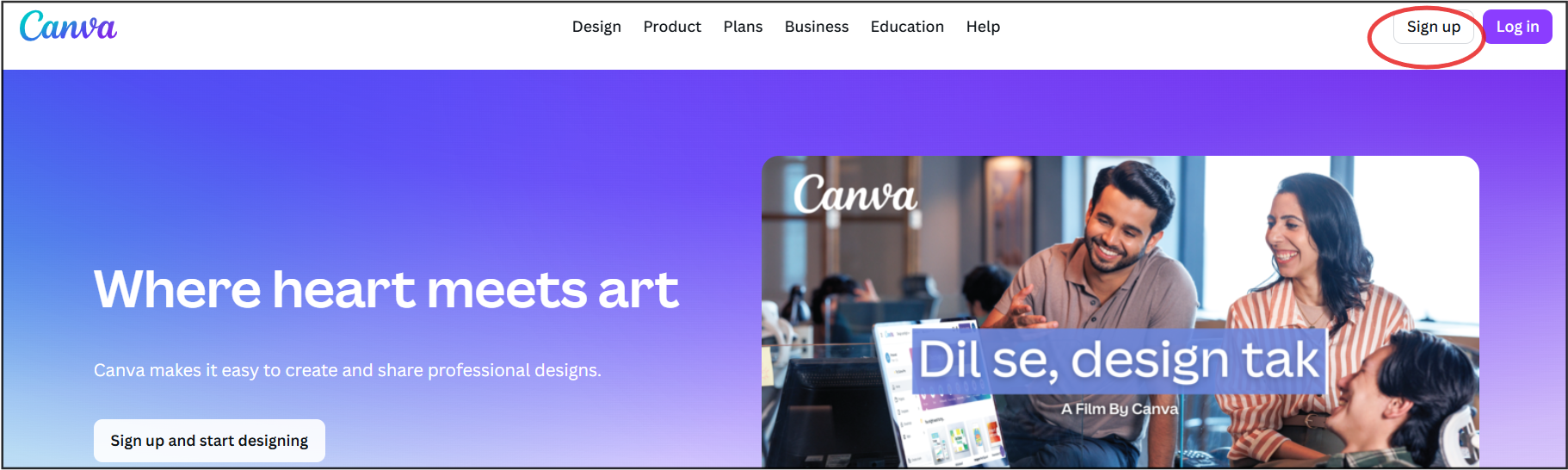
Click on the “Create a design” button on the top right corner of the Canva homepage to begin uploading your PowerPoint file.
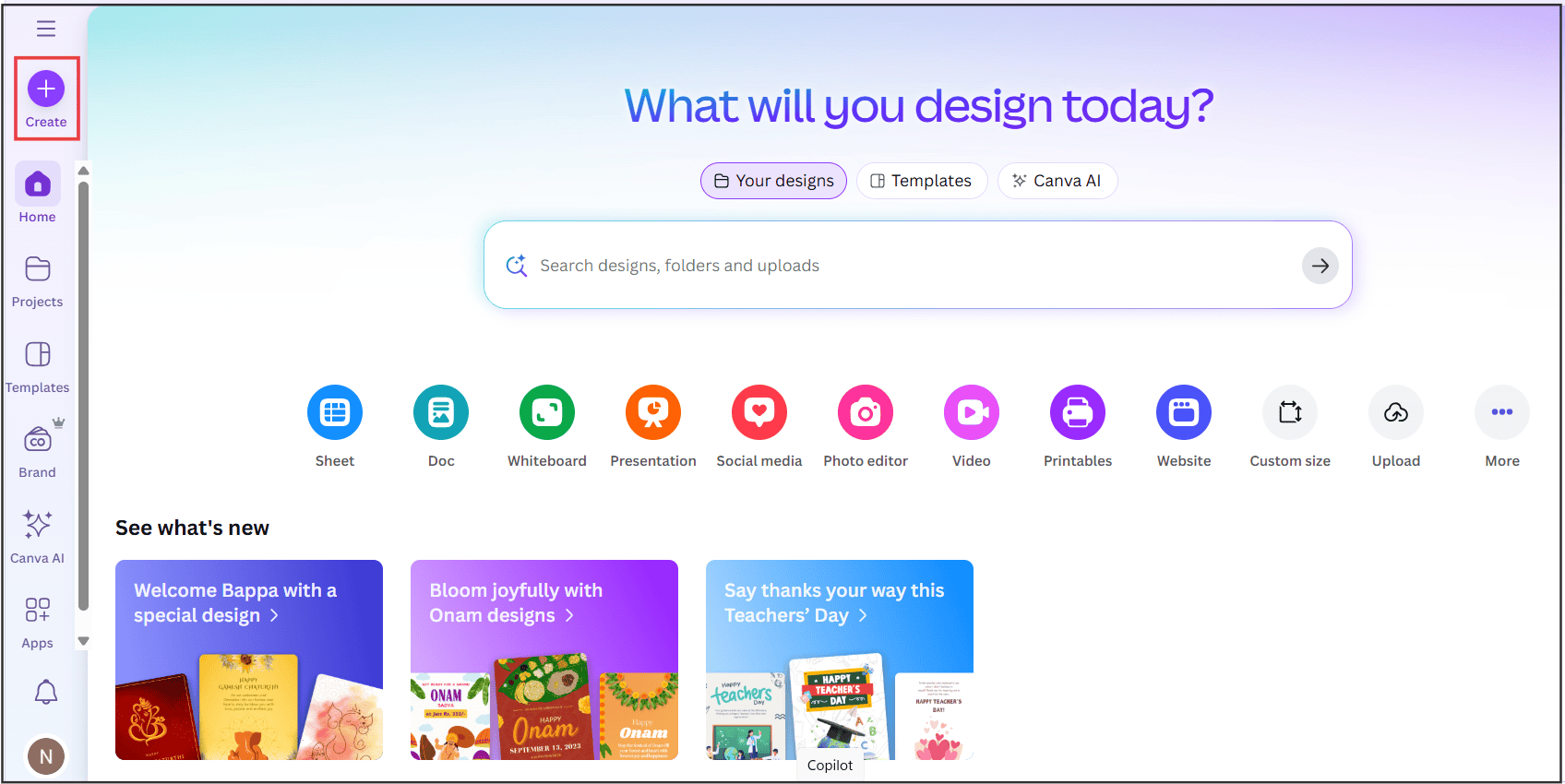
Select “Presentation” from the menu to create a new presentation and upload your PowerPoint file. Canva offers a range of templates and design elements to enhance your presentation.
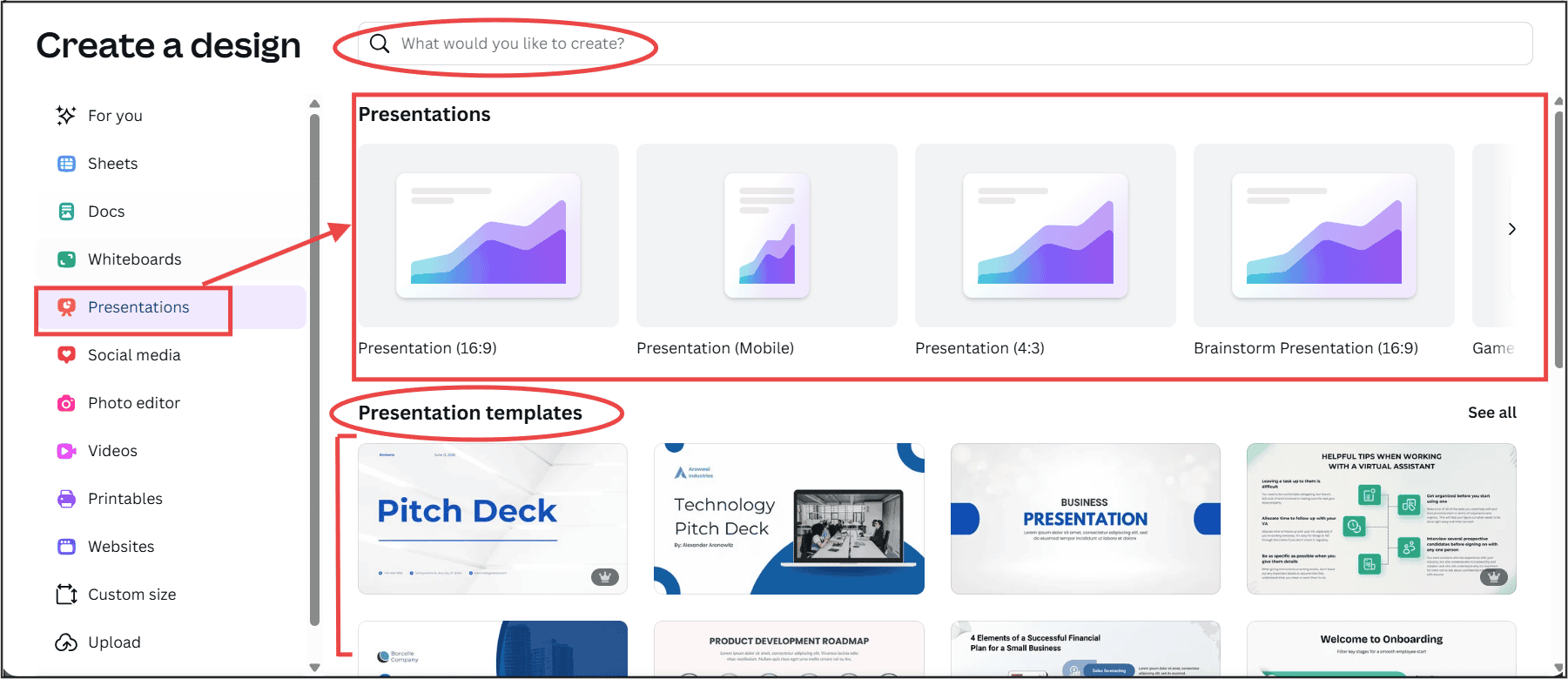
Users can access their uploaded files and recent designs from the Canva dashboard, including the ‘Projects’ section where uploaded PowerPoint files are stored.
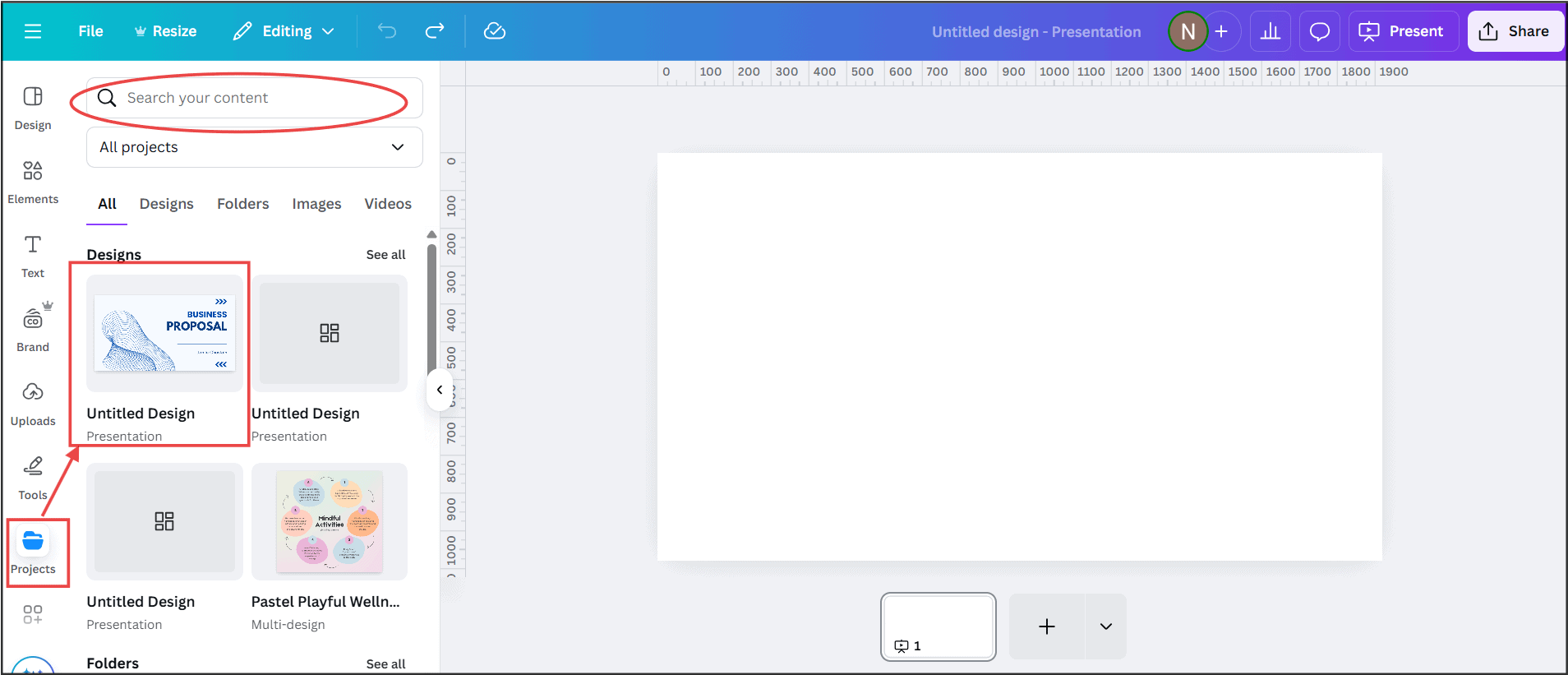
Steps to Upload PowerPoint Files to Canva
To upload a PowerPoint file to Canva, click on the “Upload” tab on the left side of the Canva editor.
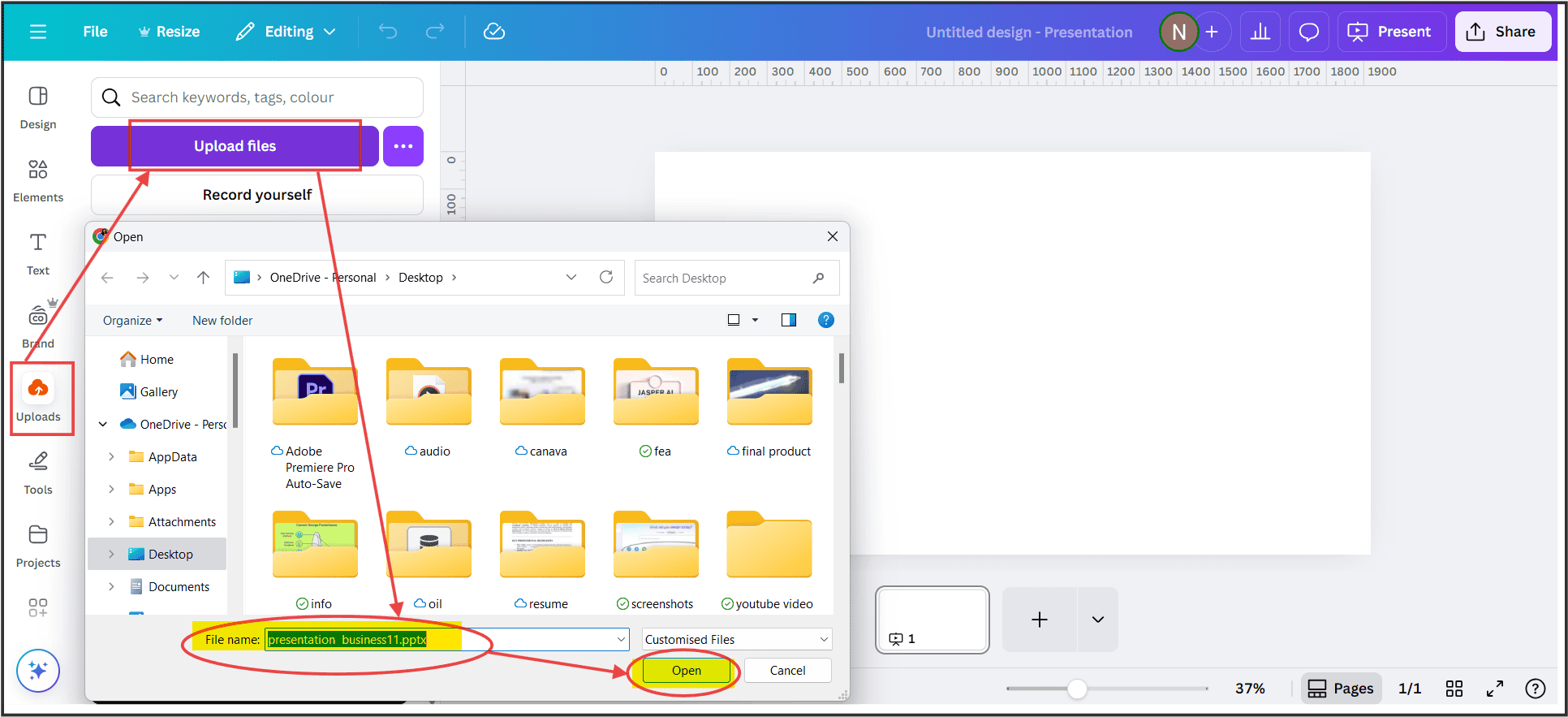
Drag and drop your PowerPoint file into the upload area or select it from your computer.

Canva supports uploading PPT and PPTX files, allowing users to import PowerPoint presentations easily.

The upload process is quick and easy, and users can start editing their PowerPoint file immediately.
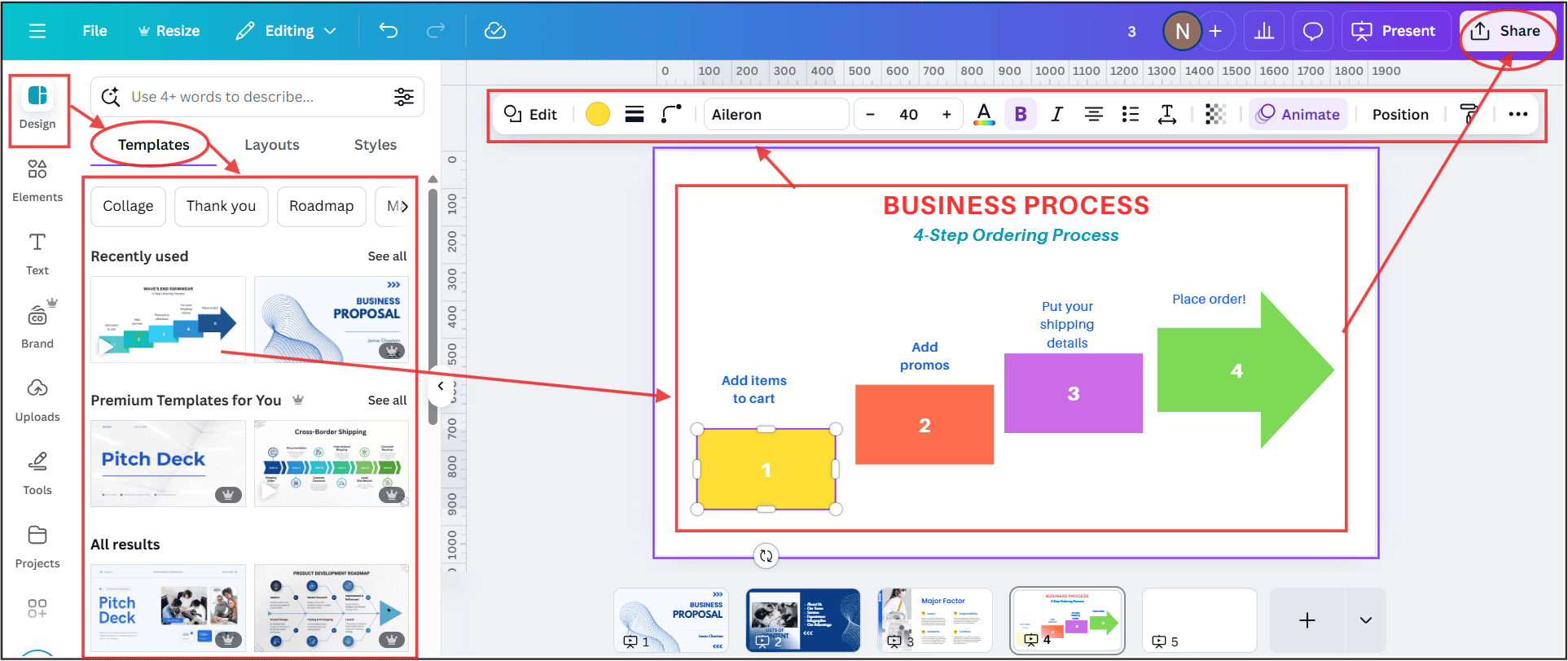
Users can also upload multiple PowerPoint files to Canva and combine them into a single presentation.
Importing PowerPoint Presentations
Once uploaded, Canva automatically converts the PowerPoint presentation into an editable design.Users can import PowerPoint presentations, including slides, images, and other design elements.
Canva’s import feature allows users to import PowerPoint files, including PPT and PPTX files, and edit them in Canva.The imported presentation is fully editable, allowing users to customize fonts, add animations, and more.
Users can also import PowerPoint slides into an existing Canva presentation.
Working with PowerPoint Presentation Files
Canva allows users to work with PowerPoint presentation files, including editing and customizing slides.Users can add images, videos, and other multimedia elements to their presentation.
Canva’s design tools enable users to customize the layout, fonts, and colors of their presentation.Users can also add animations and transitions to their slides using Canva’s features.
Canva supports importing PowerPoint files with multiple slides, allowing users to work with complex presentations.
Creating a Canva Presentation
- To create a new Canva presentation, click on the “Create a design” button on the top right corner of the Canva homepage.
- Select “Presentation” from the menu and choose a template or start from scratch.
- Canva offers a range of templates and design elements to help users create professional presentations.
- Users can add slides, images, and other design elements to their presentation using Canva’s drag-and-drop interface.
- Canva’s presentation feature allows users to create engaging and interactive presentations.
Editing and Customizing Slides
Canva’s editor allows users to edit and customize their slides, including adding text, images, and other design elements.Users can customize the layout, fonts, and colors of their slides using Canva’s design tools.
Canva’s features enable users to add animations, transitions, and other interactive elements to their slides.
Users can also collaborate with team members in real-time using Canva’s collaboration feature.Canva’s editor is user-friendly, making it easy to edit and customize slides.
Preserving Fonts and Formatting
- When importing PowerPoint presentations, Canva preserves the original fonts and formatting.
- However, some fonts and formatting may not be exactly preserved due to differences in Canva’s font library.
- Users can adjust the fonts and formatting of their slides using Canva’s design tools.
- Certain features, like SmartArt, 3D objects, and specific animations, are not supported in Canva after importing a PowerPoint file. Additionally, Canva does not support importing PowerPoint animations, meaning users need to recreate these animations within Canva’s tools after importing.
- Users can also use Canva’s Brand Kit feature to apply custom fonts and branding to their presentation.
Adding Interactivity to Slides
- Canva allows users to add interactivity to their slides, including animations, transitions, and links.
- Users can add videos, audio clips, and other multimedia elements to their slides.
- Canva’s features enable users to create engaging and interactive presentations.
- Users can also use Canva’s design tools to add custom graphics and illustrations to their slides.
- Canva’s interactive features enable users to create immersive presentations.
Collaborating with Team Members
Canva allows users to collaborate with team members in real-time using its collaboration feature.Users can invite team members to edit their presentation and track changes.Canva’s collaboration feature enables users to work with team members remotely.
Users can also use Canva’s commenting feature to leave feedback and suggestions on slides.Canva’s collaboration feature is user-friendly, making it easy to work with team members.
Downloading and Sharing Presentations
- Once edited, users can download their presentation as a PPTX file, PDF, or MP4 video.
- Canva allows users to share their presentation with others via link or email.
- Users can also embed their presentation on a website or blog.
- Canva’s download feature enables users to save their presentation in various formats, including exporting back into PowerPoint format as .ppt or .pptx files. However, when exporting from Canva to PowerPoint, some formatting and features may not transfer perfectly, requiring adjustments.
- Users can also use Canva’s sharing feature to share their presentation on social media.
Tips for Importing PowerPoint
- When importing PowerPoint presentations, it’s essential to check the file size and compatibility.
- Users should also ensure that their PowerPoint file is in PPT or PPTX format.
- Canva’s import feature supports uploading multiple PowerPoint files at once.
- Users can also use Canva’s design tools to customize the appearance of their slides.
- Canva presentations can support a maximum file size of 70MB for PowerPoint imports and a maximum of 300 slides per presentation, ensuring smooth performance and compatibility.
Best Practices for Using Canva
- To get the most out of Canva, users should explore its features and design tools.
- Canva offers a range of templates and design elements to help users create professional presentations.
- Users should also use Canva’s collaboration feature to work with team members.
- Canva’s design tools enable users to customize the appearance of their slides, including fonts, colors, and layouts.
- Canva’s library includes millions of high-quality images, graphics, and icons that enhance visual appeal, making it easier to create visually stunning presentations.
Conclusion
Uploading PowerPoint files to Canva is a simple and efficient way to enhance your slides.Canva’s design tools and features enable users to create professional and engaging presentations.
Users can import PowerPoint presentations, edit and customize slides, and add interactivity.
Canva’s collaboration feature enables users to work with team members remotely.Canva’s download and sharing features enable users to share their presentation with others.