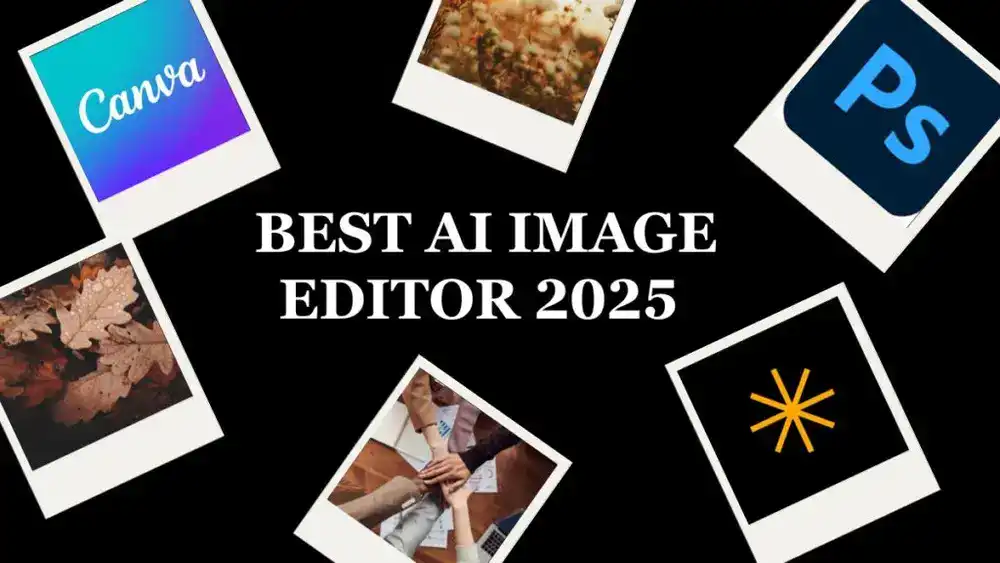Last updated on September 29th, 2025 at 10:03 am
Wondering if Canva is the right design tool for you? This Canva review covers its top features, user experience, and common drawbacks, so you can make an informed decision.
Key Takeaways
- Canva is a user-friendly design platform suitable for beginners, boasting over 240 million monthly users and a vast library of templates.
- Key features include AI-powered tools, customizable assets, and versatile editing options for both photos and videos, making design accessible and efficient.
- While Canva offers excellent collaboration features and brand consistency tools, it has limitations in export formats and customer support for free accounts.
Overview of Canva

Canva simplifies design for 240M+ users worldwide, offering intuitive tools for social media posts, presentations, and more.
Canva is designed as a user-friendly graphic design platform that simplifies the creation of various visual content. Beginners without graphic design skills will find it especially suitable. The platform is incredibly intuitive, making design work easier, faster, and even enjoyable for those without a professional background in design. Imagine being able to create stunning visuals without the steep learning curve associated with traditional design software.
Canva lets users quickly create a wide range of visual content, from presentations to videos, highlighting its versatility and significant time-saving benefits.
The platform boasts over 240 million monthly active users, a testament to its widespread popularity and effectiveness. Canva targets users who need to create designs quickly and efficiently, without the need for advanced graphic design skills. From social media graphics to posters and presentations, Canva offers a versatile toolset that caters to a broad audience.
How to Use Canva
Getting started with Canva is a breeze. Here are the steps and features to begin with:
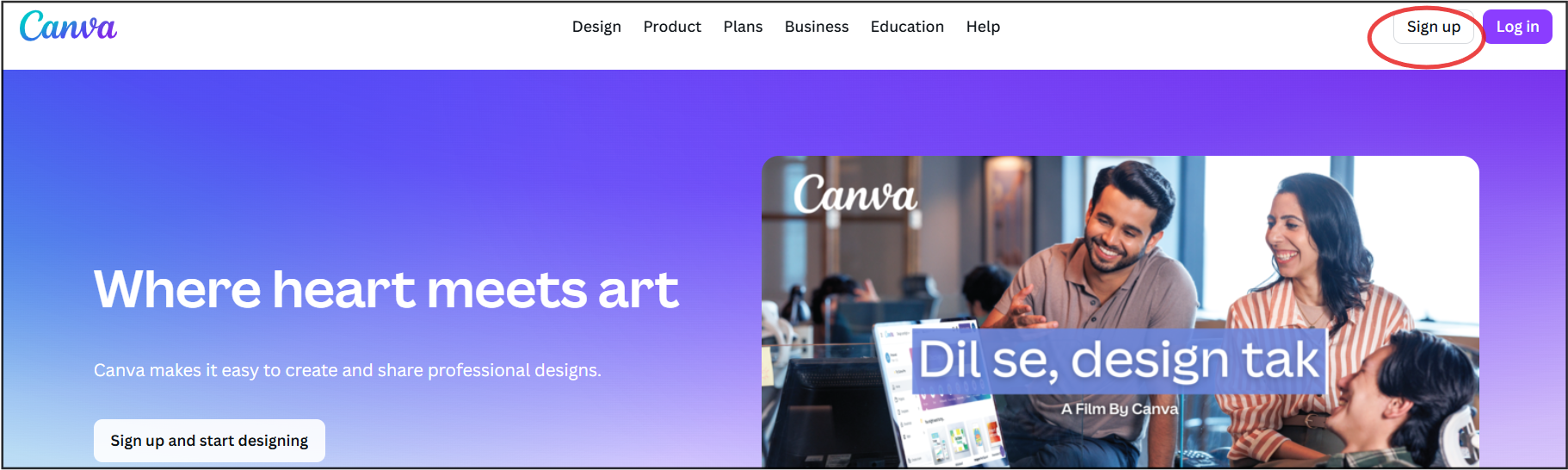
Create a Canva account, log in, explore templates, and start designing with Canva’s drag-and-drop tools.
- Create a Canva account using your email address, Google, or Facebook credentials.
- Log in to access various templates categorized by project types like social media posts, presentations, and flyers.
- Use the search bar to quickly find specific templates, design elements, and tools, which improves workflow efficiency and makes the process even more efficient.
Its intuitive and straightforward user interface makes accessing editing tools easy. The drag-and-drop functionality simplifies the process of rearranging design elements, making it accessible even for users without graphic design experience. The platform’s gentle learning curve and intuitive layout help users create designs quickly.
Key Features of Canva
Canva is packed with features that make it an attractive option for both beginners and experienced designers. With a vast template library and powerful editing tools, Canva simplifies the design process beyond what traditional software like Photoshop offers. One of Canva’s key strengths is its extensive collection of design templates, including a wide range of Canva templates for social media, documents, and marketing materials. These pre-designed templates make content creation fast and easy for users.
Explore Canva’s features like templates, Magic Studio AI tools, photo editing, brand kits and content planner for professional designs.

We’ll explore some standout features that make Canva a go-to design tool.
AI-Powered Tools in Canva

Create images, text, and voiceovers instantly with Canva Magic Studio, powered by DALL·E, Imagen, and Murf AI.
One of the most exciting aspects of Canva is its Magic Studio, which includes over 20 AI tools designed to enhance your design capabilities.
These AI features generate a lot of excitement among users, as they simplify complex design tasks that would typically require extensive skill and time. You can generate high-quality images and voiceovers with just a few clicks. Among these tools is Magic Eraser, an AI-powered feature within Magic Studio that allows you to remove unwanted objects from images easily by simply brushing over them.
Magic Studio integrates with well-known AI image generators like Google’s Imagen and Open AI’s Dall-E, as well as Murf AI’s voiceover tool.
Importing Personal Images, Videos and Fonts
Customization is key in design, and Canva allows you to import personal images, videos, and fonts to make your projects truly unique. To upload images, select the ‘Uploads’ tab in the Canva dashboard and drag your files into the designated area. This allows your designs to be personalized to reflect your brand or individual style.

You can also upload videos through the same ‘Uploads’ tab, enabling you to incorporate personal video clips into your projects. Fonts can be imported by accessing the Canva Brand Kit, which allows you to add and manage brand-specific colors, fonts, and logos for consistent design across projects. Collectively, these features make Canva versatile for personalized design creation.
Photo and Video Editing Options
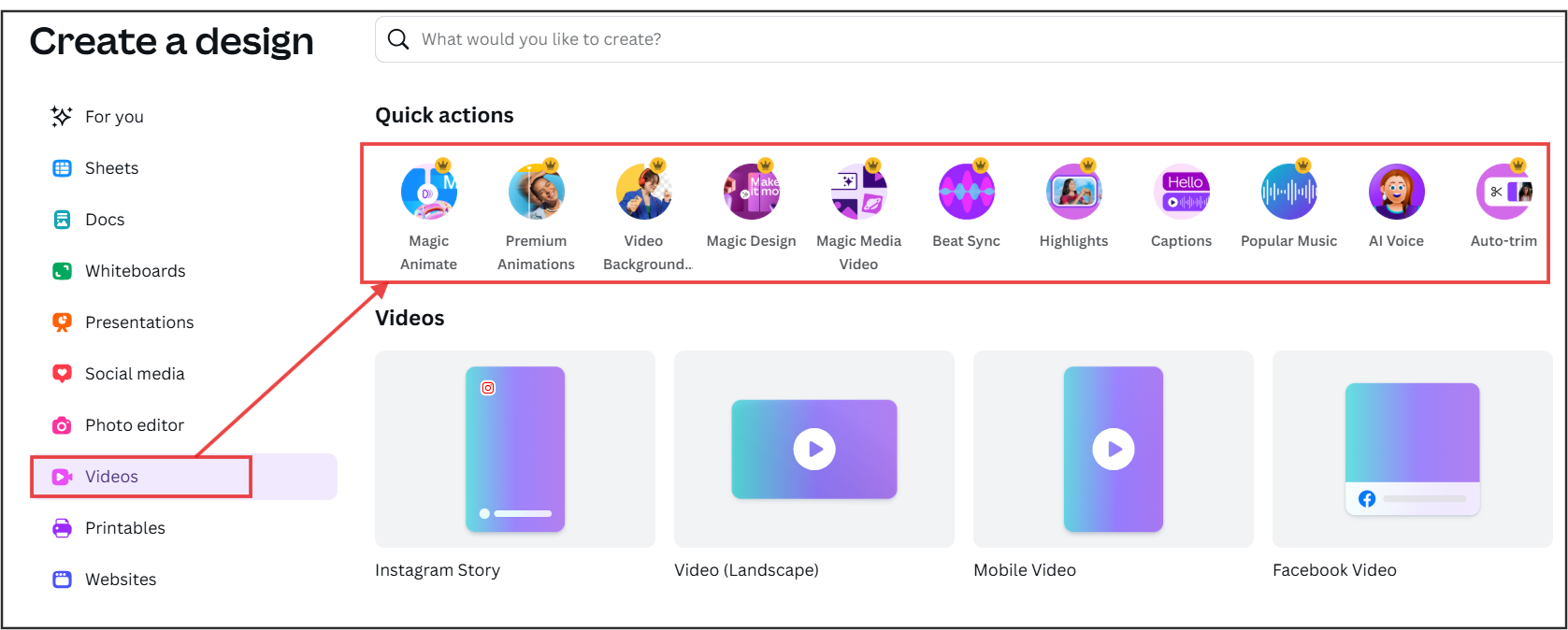
Edit photos and videos in Canva with background remover, filters, brightness controls, and animation tools.
Canva offers a range of photo and video editing capabilities that make it a powerful tool for both beginners and experienced designers.
The background remover feature allows you to remove or replace backgrounds from photos with ease, a task that would typically require more advanced software like Photoshop.
In addition to photo editing, Canva provides robust video editing options such as cropping, flipping, animation, and background removal.
You can adjust brightness, contrast, highlights, and saturation, and apply filters to your photos, making it easy to achieve the desired look. Although the image editing tools are relatively cut-down, they are powerful and user-friendly, making them accessible for all skill levels.
Canva’s photo and video editing tools are both powerful and user-friendly, enabling the creation of professional-quality social media graphics and other visual content without complex software to resize. Additionally, Canva Pro allows you to export images in high quality, including the option to export images with transparent backgrounds, which is especially useful for website graphics and flexible design projects.
Designing Presentations with Canva
Create professional or creative presentations in Canva with customizable templates, multimedia support, and flexible export formats.

Canva makes it easy for presentations to be created using its wide range of templates for various themes and styles. Whether you need a professional business presentation or a creative pitch deck, Canva has you covered. Users can customize these templates by adjusting layouts, colors, and fonts to fit their specific branding needs.
Canva also allows for the integration of multimedia elements such as videos and animations, enhancing the engagement factor of your presentations. Once you’re done, you can easily export your presentations in various formats, including PDF, PPTX, and image files, providing flexibility for different usage scenarios.
Document Creation in Canva

Create resumes, reports, and letters with Canva Docs using customizable templates, fonts, and drag-and-drop design tools.
Canva Docs offers a streamlined way to create text-based documents, making it a versatile tool for various needs. From resumes to reports and letters, Canva provides a variety of document templates that can be customized to suit your requirements. Canva Docs lets users easily create professional, visually appealing, and content-rich documents by integrating visual design and AI-powered writing features.
Customizing these documents is a breeze, thanks to the different fonts, colors, and graphics available within Canva. The drag-and-drop interface simplifies the process of positioning text and images, making document creation an enjoyable experience.
Data Visualization in Canva

Create interactive charts and graphs in Canva by entering data directly or uploading spreadsheets.
Canva excels in data visualization, offering:
- Built-in tools for adding charts, graphs, and tables to documents
- Elements that enhance content and make complex data more digestible
- Interactive charts that can be updated in real-time, simplifying the presentation of up-to-date information.
You can input data directly into Canva or upload it from spreadsheets to create your charts. Integration with platforms like Google Sheets enhances Canva’s functionality, making it a powerful tool for data-driven projects.
Exporting Designs from Canva
Exporting designs from Canva is straightforward, with options including:

Export Canva designs in JPG, PNG, PDF, and MP4 formats; note limits like no SVG support and static GIF exports. Canva also allows you to export video files (such as MP4), making it suitable for multimedia projects.
- JPG
- PNG
- PDF (standard and print-quality, affecting resolution and file size)
- MP4 (video files)
However, Canva lacks some professional output formats like SVG, which can limit advanced users.
Canva often optimizes files for web use during export, which may compress image quality. Additionally, when exporting GIFs, animation features are removed, resulting in static images. These limitations are worth considering, especially if you require high-quality exports for professional purposes.
Ensuring Brand Consistency
Canva simplifies maintaining brand consistency for businesses with its brand kits. These kits:
- Store logos, fonts, and color schemes
- Allow you to create a consistent look across all your designs
- Enable users to upload multiple brand logos for different uses, ensuring variety while maintaining brand identity.
Each team member can access the brand kit, ensuring everyone uses the correct logos, fonts, and colors in every design.
Pre-designed templates effortlessly align your designs with brand standards. Pay Canva plans offer extra features to help maintain brand consistency, making it valuable for businesses aiming to ensure recognition and credibility in their designs.
Collaboration and Organization
Canva excels in collaboration, a crucial aspect of modern design projects. Canva Teams is a feature that enables real-time collaborative editing, shared folders, and streamlined team management within Canva.
Collaborative features allow multiple users to work on a presentation simultaneously, facilitating teamwork. Assign roles like viewer, commenter, or editor to team members to control access levels and streamline workflow.
Collaboration on documents allows multiple users to edit in real-time. Commenting directly on designs facilitates feedback and discussion among team members, fostering a strong connection in the moment.
Organize files in folders and share them with specific teams or individuals for streamlined access. Canva also integrates with other collaboration tools like Slack and Google Drive, enhancing teamwork and making the design process more efficient.
Creating Websites with Canva
Creating websites with Canva is ideal for those seeking a simple, brochure-style site. Users can create simple, one-page sites that are easy to publish. However, it lacks essential features like forms or SEO tags, limiting functionality for comprehensive website needs.

Create free one-page sites with Canva; upgrade to Pro for custom domains and branding.
Canva websites have the following characteristics:
- They cannot incorporate complex navigation or e-commerce functionalities, making them suitable only for basic projects.
- Creating a one-page site is free.
- Using a custom domain or removing branding requires a Canva Pro subscription.
Mobile and Accessibility
Canva’s mobile app brings the power of design to your fingertips, making it easy to create and edit stunning visuals wherever you are. Available for both iOS and Android, the Canva app lets users access their projects, upload new images, and make quick edits on the go. Whether you’re snapping a photo to use in a social media post or tweaking a presentation before a meeting, the app ensures your designs are always within reach.
Accessibility is a key focus for Canva, with features that support users of all abilities. The platform offers compatibility with screen readers, a high contrast mode for better visibility, and keyboard-only navigation, making it easier for everyone to create and edit designs. Canva’s website and app are optimized for desktops, laptops, tablets, and smartphones, so you can seamlessly access your work from any device. This flexibility empowers users to upload, create, and share images and designs anytime, anywhere.
SEO and Optimization
Canva isn’t just about beautiful designs—it’s also a powerful tool for boosting your online presence. With built-in SEO and optimization features, users can make their content more discoverable across different platforms. For example, Canva allows you to add alt text to images, which helps search engines understand your visuals and can improve your website’s ranking in search results.
Pros and Cons of Using Canva
Pros of Canva | Cons of Canva |
|---|---|
Super easy to use — no design skills needed | Limited offline access (mostly online tool) |
Huge library of free & Pro templates | Some advanced features locked in Pro plan |
Drag-and-drop customization saves so much time | Limited customization compared to Photoshop/Figma |
Free plan covers a lot for beginners | Stock images/videos in free plan can feel basic |
Magic Resize, Background Remover, and Brand Kit in Pro | Printing costs via Canva Print can be higher than local shops |
Perfect for social media, resumes, business cards, and school | Heavy internet use can slow down performance |
Collaboration features for teams & students | Advanced designers may find it too simple |
Canva has its own set of advantages and disadvantages. On the plus side, Canva is:
- Easy to use
- Feature-rich
- Inexpensive, making it attractive for non-designers Its intuitive interface and extensive library make it accessible for casual users looking to create designs quickly.
However, it has limitations. The output formats are limited, and the platform lacks project backup and offers email-only support. While great for beginners, it may not suit professional design work, where hiring a professional graphic designer might be better.
Pricing Plans and Value
Canva pricing ranges from free to $30 per month, with plans tailored for individuals, teams, and enterprises. If you’re new to Canva, it’s a good idea to try Canva Free first to explore its basic features before considering an upgrade to one of the paid plans, as Canva Free and paid plans differ in available templates, images, and advanced tools.
Canva offers a range of pricing plans to cater to different needs. The free plan lets users create designs but limits templates and images, which can hinder advanced projects. The paid plans include Pro, Teams, and Enterprise options, each offering more features and flexibility. The pro version is an upgraded tier that unlocks premium templates, advanced tools, and enhanced collaboration features.
Is Canva Pro Worth the Investment?
Deciding whether Canva Pro is worth the investment comes down to how often you create content and the features you need. For small business owners, marketers, and anyone who needs to create lots of designs, Canva Pro unlocks a huge amount of value.
The paid plan gives users access to an extensive library of stock photos, videos, and audio files, as well as advanced design tools and premium templates that can elevate your brand’s image.
Canva Pro also offers more cloud storage, the ability to upload custom fonts, and enhanced brand kit features—making it easier to maintain a consistent look across all your projects.
These tools are especially useful for teams and businesses that need to collaborate and keep their branding on point.
However, if you only need to create the occasional graphic or social media post, the free version of Canva still provides a robust set of features and templates. Ultimately, the choice depends on your workflow, but for many, the upgrade to Canva Pro is a smart investment in professional-quality design.
User Feedback on Canva
User feedback on Canva is generally positive, with many appreciating:
- Its user-friendly design tools
- The vast asset library
- Designs, themes, and templates
- The color palette
User review feedback provides valuable insights into Canva’s strengths and weaknesses, helping potential users make informed decisions.
Overall, many users expect strong satisfaction with the product.
However, there are some drawbacks. Some users express dissatisfaction with technical glitches and unmet functionality promises. Hidden fees and unclear subscription renewals lead some users to find the platform untrustworthy, raising concerns that have been flagged.
A common complaint is the lack of comprehensive customer service support, especially for free accounts, which often leads to various issues.
Common Use Cases
Canva’s versatility makes it a go-to platform for a wide range of design projects. One of the most popular uses is creating eye-catching social media graphics that help brands stand out on platforms like Instagram, Facebook, and Twitter. The platform also excels at making professional presentations, whether for business meetings, webinars, or classroom settings.
Small business owners often turn to Canva to create marketing materials such as flyers, posters, and business cards, taking advantage of the platform’s easy-to-use templates and customization options. Beyond business, Canva is perfect for personal projects like photo albums, invitations, and greeting cards. Whether you’re designing for work or play, Canva’s intuitive interface and powerful features make creating stunning graphics and presentations a breeze.
Tips and Best Practices
To make the most of Canva’s features and create standout designs, it’s helpful to follow a few best practices. Start by exploring the platform’s wide range of tools and watching tutorials to get familiar with everything Canva has to offer.
Setting up a brand kit is a smart move—it helps you maintain a consistent look and feel across all your projects by storing your brand’s colors, fonts, and logos in one place.
Take advantage of Canva’s drag-and-drop editor to experiment with layouts and design elements, and don’t hesitate to try new templates or features.
Using high-quality images and fonts will give your designs a professional edge, while Canva’s cloud storage ensures you can access your work from anywhere. By staying organized and making use of these tools, you’ll be able to create polished, on-brand content that meets your goals—whether you’re working solo or as part of a team.
Alternatives to Canva
Whenever Canva comes up in conversation, someone always asks, “But is it really as good as Photoshop or Figma?” The truth is, Canva isn’t trying to replace those heavyweights. It’s built for speed, simplicity, and everyday use, while tools like Photoshop and Figma go deep into professional editing. Alternatives to Canva tend to focus on specific features or user groups, whereas Canva offers a broader approach. Still, Canva has grown so much that it’s worth lining it up against the big names to see where it stands.
Canva vs Photoshop
Photoshop has been the gold standard in design for decades, but it can feel overwhelming if you’re not a pro. Canva, on the other hand, is designed for everyday folks who just want polished results fast. You don’t need hours of tutorials to use it — you can start creating within minutes. It’s basically the difference between owning a Formula 1 car and driving a scooter to get groceries.
- Canva → drag, drop, done. Great for social posts, flyers, resumes.
- Photoshop → pixel-perfect editing, illustrations, professional-level design.
- Canva works for beginners and small businesses, Photoshop for expert designers.
If your work needs surgical precision, Photoshop still rules. But for most people, Canva is all they need.
Canva vs Adobe Express
Adobe Express is Adobe’s attempt to capture casual users, but Canva still comes out ahead in many ways. Express feels like a stripped-down Photoshop, while Canva feels like a full ecosystem for beginners, businesses, and creators. The template variety, ease of use, and built-in scheduling tools give Canva an edge that Express just doesn’t match for most users.
- Canva → huge template library, AI tools, content planner.
- Adobe Express → best for quick edits inside Adobe’s ecosystem.
- Canva is easier to learn, especially for beginners and small teams.
Adobe Express is handy if you’re already using Adobe products, but Canva is more flexible for a wider audience.
Canva vs Figma
Figma and Canva often get compared because both are online, collaborative tools. But honestly, they’re aimed at different worlds. Canva is built for marketing, branding, and communication, while Figma is made for designing digital products like apps and websites. Think of Canva as your marketing partner and Figma as your product design lab.
- Canva → presentations, social media, branding, business graphics.
- Figma → prototypes, UI/UX design, wireframes for apps and websites.
- Canva helps teams market, Figma helps teams build products.
If your work is about getting the word out, Canva wins. If you’re building user experiences, Figma’s the better fit.
Canva vs Visme & VistaCreate
Visme and VistaCreate (formerly Crello) pop up often as Canva alternatives, but they’re narrower in focus. Visme leans hard into infographics and data visuals, while VistaCreate focuses on social media templates. Canva covers both of those, plus so much more. For most people, Canva ends up being the one-stop solution.
- Canva → broad all-in-one design tool.
- Visme → best for data-heavy presentations and infographics.
- VistaCreate → social media templates, but Canva already covers that.
They’re good niche tools, but Canva usually wins for everyday design needs.
Canva’s Advanced Features
Some folks still think Canva is only about simple posters and Instagram posts. But over the years, Canva has rolled out features that surprise even experienced users. These extras make it more powerful than people expect and give it staying power as an all-around design hub.
- Video Editor → create reels, promos, animated slides, even presentations.
- Whiteboard → brainstorm with your team in real time.
- Smart Mockups → showcase designs on t-shirts, mugs, laptops, and more.
- AI Tools → Magic Write for text, Text-to-Image for visuals.
These upgrades turn Canva from a “starter tool” into something professionals can actually rely on.
Summary
Canva has proven to be a versatile and user-friendly tool for creating a wide range of visual content. Its extensive library of templates, powerful editing tools, and collaborative features make it an invaluable asset for both beginners and experienced designers. While there are some limitations and drawbacks, such as limited output formats and customer support issues, the overall value provided by Canva is significant.
Whether you’re looking to create social media graphics, presentations, documents, or even simple websites, Canva offers the tools and features you need to bring your ideas to life. As you embark on your design journey, remember to consider your specific needs and explore the various pricing plans and alternatives to find the best fit for your projects.
Frequently Asked Questions
How do I create a Canva account?
Creating a Canva account is easy—you can sign up using your email, Google, or Facebook. Just pick the method that works best for you, and you’re all set!
Can I import my own images and fonts into Canva?
Absolutely, you can import your own images and fonts into Canva to make your designs truly unique! Just upload them, and you’re all set to customize your projects.
What are the AI-powered tools available in Canva?
Canva’s Magic Studio offers over 20 AI-powered tools, utilizing technologies like Google’s Imagen and Open AI’s Dall-E to enhance your design experience. It’s a game-changer for creativity!
What are the limitations of Canva’s export options?
Canva’s export options are limited since it doesn’t support SVG files, and if you want to export GIFs, you’ll lose the animation features. Consider these limitations if you need those specific formats!
Are there alternatives to Canva for design projects?
Absolutely, there are several great alternatives to Canva like Adobe Express, Desygner, and Snappa, which can cater to your design needs just as well. Explore these options to find the one that feels right for your projects!